By default, Google thinks that we don’t want to see emails that we send to email lists that we’re a part of. So, for example, if a faculty member sends an email to faculty-all@lists.carleton.edu, all the other faculty on that email list will get a copy of that email delivered to their inboxes, but the sender will not.
You can set up a filter that will change this default behavior so that you also get a copy of your email delivered to your inbox when you send to an email list. Here’s how:
- Click the little downward arrow in the far right of the Gmail search box at the top of the page.
- In the “From” line, enter your email address.
- In the “To” line, enter the address of the email list followed by upper case OR followed by your own email address. (You can add multiple email list addresses separated by OR if you want.) So, for example:
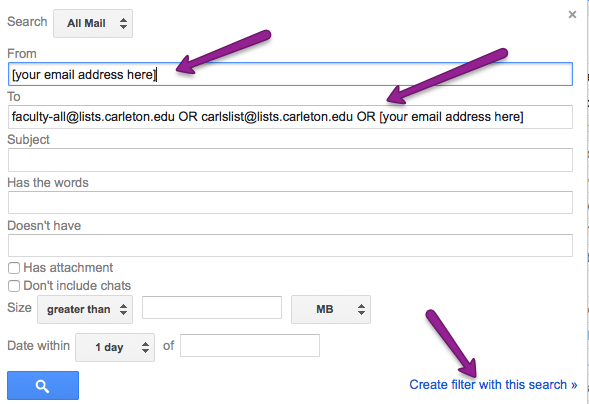
- Click the “Create filter with this search” link in the bottom right corner of the search box.
- On the resulting page, check the box that says “Never send it to Spam.”
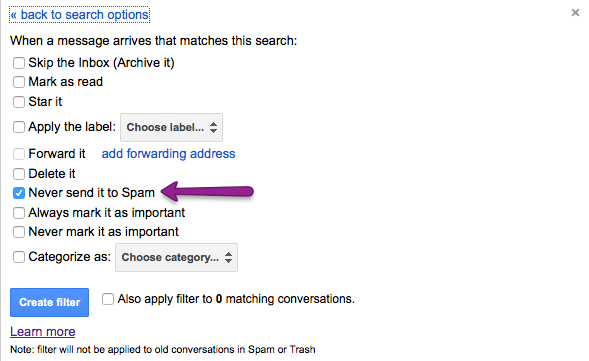
- Click “Create Filter” and you’re all set. From now on emails you send to the lists you included in your initial search will also show up in your own inbox.